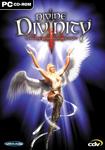Retrieve lost items
Page 1 Next page
Due to bugs or misplacing important items, several gamers of the Larian Forum collected a nifty amount of downloads for lost items to help gamers in distress. So, credit for this goes to Kordoba for having the idea and even larger credit to the Tech Wiz of the Larian Forum: Raze, who was so kind to provide this information and continues to update and patiently answer all questions dealing with technical problems about the game. This information is derived from the Larian Studios Forum, with the approval of Raze (the main contributor to this topic). Check out the link to the relevant thread right here (ed: this link is dead, as Larian has changed their forums).
Here is his list of inventory files, and a step-by-step procedure on how to use then to get a required item back. The actual links to the inventory files can be found on the next page.
Warning
This trick should only be used as a last resort. If possible, it would be much better to re-load a recent save, and do part of the game over. Some events or experience bonuses can be tied to the finding / picking up of an object. Bypassing normal game operations to get an item may result in missed experience, or other problems.
If you do have to resort to this procedure, please read this section through before attempting, and make sure you follow the steps below carefully. Failure to backup and restore your original inventory files as described below will likely result in missing quest items, and will cause other items to disappear.
Disclaimer
Raze has tested this procedure to see that it works, but only on a temporary game. He has not lost any items, and has never tried to keep an item from a different inventory set for any significant amount of time, but many gamers in despair did.
Another Warning
These inventory files are from the english version of the game. Experiments by swapping files to test whether they would be compatible between english and german games lead to the following results:
Most quest items (keys, letters, books, etc.) work fine between different language versions. Any items with random stats will cause a problem, though. This is due to not including / swapping the items.000 file, which can be very large (it would quadruple the size of the zip files below), and is not needed for any quest items. Also, the only way to keep the random stats on an item from a different inventory set would be to keep the corresponding items.000 file, which in turn would morph all of your own equipment that had random stats. The german holy items work fine on an english game, and can be sacrificed. English dragon armour retains their names, but loose their stats in the german game. German standard equipment is morphed into something else in the english game.
The procedure
What follows is the procedure for getting back lost items.
Warning: Missing one of these steps, specially restoring your own original files after the swapping procedure lead to quest problems later on!
- Download the zip file for the item you require, and unzip it to a temporary folder. Most zip files are just the 6 inv.* files, but a couple contain two sets in separate folders.
- Save your game under a new name, lets say 'inventory1', for the sake of reference. Really, save it under a new name first; better safe than sorry.
- Create a subfolder in this saved game folder, and move all 6 inv.* files into it. Important: You must restore these files at the end of the procedure; failure to do so will probably result in missing quest items (and will cause other items to disappear), since your game and Raze's were very likely not done in the exact same order.
- Confirm that you have completed step 3.
- Move the new inventory files from the temporary folder into the 'inventory1' game folder.
- Re-load the 'inventory1' game, so that the inventory will be updated.
- Drop the item you require on the ground. Some sets of inventory contain more than one item; take only what you need, to avoid duplication.
- Save the game under a new name, such as 'inventory2'.
- Copy the original inv.* files from the subfolder in the 'inventory1' saved game, to the 'inventory2' saved game, overwriting the files there.
- Confirm that you have completed step 9.
- Re-load the 'inventory2' game.
You should now have back your full original inventory, plus the lost item.
Page 1 Next page
Information about
Divine DivinityDeveloper: Larian Studios
SP/MP: Single-player
Setting: Fantasy
Genre: Action-RPG
Combat: Real-time
Play-time: 40-60 hours
Voice-acting: Partially voiced
Regions & platforms
World
· Homepage
· Platform: PC
· Released: 2002-08-03
· Publisher: Unknown
More information