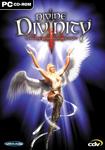Your donations keep RPGWatch running!
Menu
The Divinity menu is the main way to select and control all the different things that can be selected or controlled in the game. As there are a lot of things that can be controlled by the player, the developers have gone to great length to make this interface as simple as possible, without loosing functionality.
This page will now explain what the different buttons in the menu are for and how you interact with them.
The menu is displayed at the bottom of the screen in Divinity and looks like this:

The following is a description of the different buttons and indicators in the menu.
 |
 The Automap The AutomapThis button toggles the display of the auto map on or off. The auto map will initially open in the lower left corner of the screen. But like all windows you can move it to any location on the screen. The map has a size of 200x200 pixels and shows you in blue. The map will be updated with the correct position of everyone you can detect while you move around, but will only display the parts you have visited upto now. |
 |
The Journal This button opens a full-sized window, which at default displays the detailed map you are currently on. It will only display the parts you have visited upto now. It is possible to scroll through the map, but it's not possible to click on the map and go to that location. The map can be annotated with your own remarks. Besides displaying the map you also have the option to display the quest list (what quests do you have and which are solved), the journal with all relevant information you've learned and you can add your own entries into a diary. |
 |
Pause Pressing this button will pause the game, which allows you to go through your inventory and prepare for a coming event (such as a fight) drink some potions to feel better or select some better skills to use in the situation you are in now. |
 |
Weapon Selection By use of this button all weapons you have at the moment will be displayed and you can select one of them to use. This is a shorter way than going through your inventory, select the weapon of your choice and selecting that one. The results of both actions are the same however. |
 |
Skill Selection |
  |
The Skills Panel One of these buttons will be displayed and clicking on them will open the skills panel, which allows you to see your learned skills. When the lower button is displayed then you have skillpoints you can award to learn a new skill o the next level of a skill you already learned before.. |
  |
 The Statistics Panel The Statistics PanelBoth of these buttons will open the stats window showing your current stats as is displayed in the image on the right. When the lower button is displayed, then you've raised a level which means that you can distribute skill points to the four primary stats: Strength, Agility, Intelligence and Constitution. In that case '+' and '-' buttons are displayed next to each stat and you can distribute the 5 extra points. |
 |
Options Menu In the options menu you can save and load your game (which can also be done via CTRL-S and CTRL-L respecively) and change several options of the game, such as the efects you want to turn on or off. |
 |
Combat Mode Toggles the combat mode you are in. Which results in you either drawing your weapon or sheating it. |
 |
Character Panel This will open up a window which shows what you are wearing at the moment, such as your weapon, armor, rings, necklaces etc. |
 |
Inventory Menu This will open up a tabbed window which can show different things in your inventory. There are tabs for weapons, armor, potions and one for the rest. The inventory is not limited to an amount of items. The only limitation is the amount of weight you are allowed to carry. When you carry more than you are supposed to, it is no longer possible to run and when you carry the maximum allowed wight then you can not move anymore. |
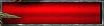 |
Health (Vitality) bar This bar displays in a graphical way the amount of health you have left. When the bar is gone, you are death. You can increase the bar by resting, getting healed (or healing yourself) or by drinking a red potion. |
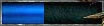 |
Mana (Magic) bar This bar displays in a graphical way the amount of mana you have left. When the bar is gone, you can not cast any spells anymore or do anything else that requires the use of mana. You can increase the bar by resting or by drinking a blue potion. |
 |
Stamina bar This bar displays in a graphical way the amount of stamina you have left. When the bar is gone, you can not run anymore. You can increase the bar by resting or by drinking a yellow potion. |
 |
Experience bar This bar displays in a graphical way how far you are away to reach your next level. |
Information about
Divine DivinityDeveloper: Larian Studios
SP/MP: Single-player
Setting: Fantasy
Genre: Action-RPG
Combat: Real-time
Play-time: 40-60 hours
Voice-acting: Partially voiced
Regions & platforms
World
· Homepage
· Platform: PC
· Released: 2002-08-03
· Publisher: Unknown
More information